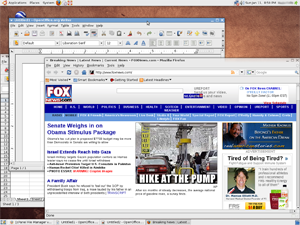This is a quick round-up of the apps I’ve discovered to be the most useful for my lifestyle over the past year. I’ve tried many, but these are the ones to which I keep returning.
Daily News: There is a wide variety of news reader applications available. Some of the ones that have caught my attention recently include Flipboard, USA Today, ABC News, CNN, and AP News. Of these, I like the layout of USA Today the best, followed by AP News. The Flipboard layout is very nice but involves too many steps/swipes to read through the news feeds quickly. On the contrary, USA Today lets me quickly swipe right to left to flip through each article.
Twitter: I use Twitter quite often for both professional and personal interactions, and have found it to be invaluable. Flipboard, Pulse, Twitter for iPad, and Echofon are all great apps for reading Twitter feeds. Twitter for iPad, hands-down, has become my favorite for multiple reasons. The interface makes it easy to drill down through links, read feeds from other users, consistently monitor direct message threads, and back-track to the original timeline simply and conveniently. Lately, I’ve warmed up to the Hootsuite app, for one purpose only: to schedule tweets to be sent at specific times of the day. Other Twitter tools unfortunately don’t provide that capability.
Task Management: Keeping a busy life organized via task or to-do lists has always been a challenge. My relatively recent discovery of Appigo To Do, which integrates and synchronizes seamlessly with the popular http://www.ToodleDo.com web site, has become my top choice. I have it installed on my iPad and iPhone and access the ToodleDo site from any web browser (although currently access is blocked from my work PC). I can enter new or update existing tasks, notes, and completion status from any location. I employ the “Getting Things Done” model to categorize my tasks and it has been working very well for me.
Note-Taking: The ability to remain organized, and especially with respect to random notes collected throughout the day, is greatly enhanced by having an iPad readily available. I enjoy using Evernote (www.Evernote.com), a web-based storage solution that allows me to save handwritten notes, audio recordings, photos, screenshots, scanned documents, and other types of information to be made available via web or a dedicated app. I use two apps to synchronize to the Evernote service: Awesome Note and Evernote’s self-titled app. Awesome Note‘s interface is greatly improved over that used by the Evernote app, so I tend to use it much more frequently. Most recently, with my interest in reading periodicals in electronic format, I’ve begun filing clips of text and screen shots of articles of interest into Awesome Note, analogous to cutting out an article from a printed magazine with scissors and storing it in a filing cabinet. (In case you didn’t know, you can take a screen shot simply by simultaneously pressing the power and home buttons. The shot is stored in your photo library.) The Evernote service is free for moderate use, up to 40 MB uploaded per month. A premium version is available for heavy users. So far the free version has met my needs well.
Reference library: The ability to store, search, and annotate work-related reference documents on the iPad is absolutely golden. My line of work involves numerous professional literature articles, regulations, manuals, and other reference material and having quick and searchable access is exceptionally useful. GoodReader is my choice given its ability to store and display Adobe PDF documents and other formats, without altering their formatting, in a folder structure that I define. I will frequently email documents to myself and store them locally on the iPad, or drag them into a folder via iTunes. GoodReader allows downloads from the Internet, directly from an email server, DropBox cloud storage, and other sources.
Reading books and magazines:
The rapid pace of technological development has left me leery of investing in a large library of electronic books which could eventually become inaccessible due to changes in format, copyright protection (a.k.a. digital rights management), and the ever-possible business model casualties. Consequently I’ve decided to invest only in what I believe is the current and likely future leader: Amazon’s Kindle format. Our family owns a couple of stand-alone Kindle devices and we’ve installed the Kindle Reader app on the iPad and on the iPhone, preferring to use that over Apple’s own iBooks. An advantage of the Kindle Reader app is its automatic synchronization between open books assigned to the same account. I can read partway through a book on the iPad, and if I happen to be standing in line or waiting somewhere with my iPhone, I can resume where I left off.
So far I’ve been disappointed with the availability of digital magazines on the iPad. Ideally, there would be one app that can access most of the popular magazines available on the market in digital format. Unfortunately, that is not the case yet. I really like using Zinio to browse through Reader’s Digest and Outdoor Photography, but as of this writing other magazines of interest such as Analog Science Fiction/Science Fact and Bicycling Magazine are not yet available via Zinio. Hopefully this market will expand in the near future.
Content Development: The nearly universal distribution of the Microsoft Office products Word, Excel, and Powerpoint in the business environment makes it crucial to have the ability to review and edit those formats on the iPad. I have not found the ideal solution yet. Quickoffice and Documents to Go are the most popular; of the two I use Quickoffice. There are drawbacks, however, and those mostly center around inaccurate rendering/formatting of pages, fonts, spacing, etc. and the limited subset of functions that are made available. I would love to see Microsoft begin developing for the iPad platform as they have for Mac OS, but until or unless that happens, we’ll have to depend on the current vendors to enhance their offerings.